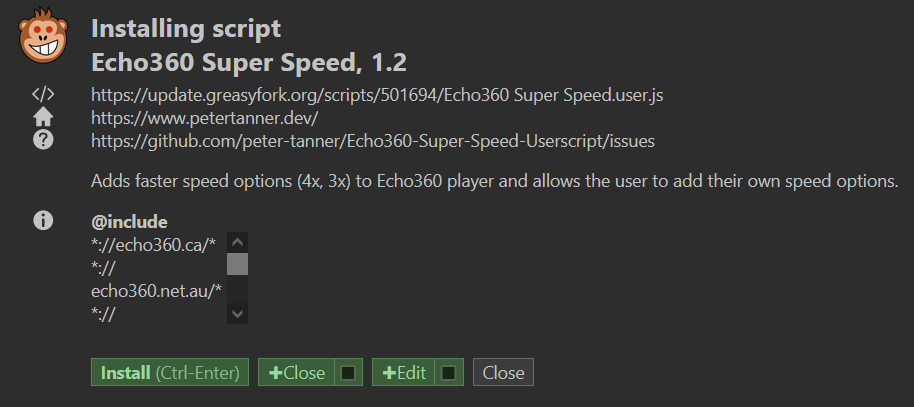| docs | ||
| echo360-super-speed.user.js | ||
| LICENSE | ||
| README.md | ||
Echo360 super speed userscript
Note that this project is not endorsed by or affiliated with Echo360
Click here to install userscript
Alternative installation link (Greasyfork)
Adds faster speed options (4x, 3x) to Echo360 player and allows the user to add their own speed options. Works on Chromium (Google Chrome, Brave, etc.) and Firefox
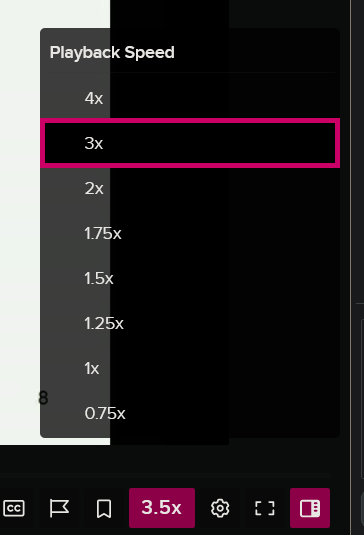
Installation guide
This should only take 5 minutes.
1. Install Violetmonkey
If you already have a userscript manager you can skip this step.
Click "Install" or "Get" then accept the permissions
Firefox installation
Google Chrome installation
Microsoft Edge installation
2. Install this Userscript
Click any one of these links and it should redirect you to an install page.
Click here to install userscript
Alternative installation link (Greasyfork)
Click the "Install" button and you should have 4x and 3x speeds on Echo360 (refresh any open Echo360 pages).
Done!
Adding your own speeds
Open the userscript file, then modify the selected_speeds and/or speed_hotkey_increment constants which are in the USER CUSTOMIZATION section.
For example, if I wanted only 4x, 3x and 2x options, I can replace the selected_speeds constant with the following:
const selected_speeds = [4, 3, 2];
⚠ Note that there is a browser-set speed limit of 16x and speeds above 4x are muted, according to the constants set in the brower's source. This applies to both Firefox and Chromium.
Current issues
- When setting
selected_speedsto a list of speeds which does not include 1x, the player by default loads with 1x speed when the page is loaded. Once the speed is changed manually by clicking on a speed from the dropdown this is not an issue anymore, but it would be nice if the default speed was valid.